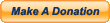How to prepare Wav files for Tunecore using iTunes

Tunecore is a service for musicians that allows you to sell your music on the iTunes store and other digital retailers with minimal hassle. I recently had a client who was trying to get his music uploaded to Tunecore, but wasn’t sure how to create the specific file type that is required by them. Tunecore requests 16-bit, 44.1 kHz Wav files, and here’s how to create them in iTunes:
1. Open iTunes
2. In the menu click Edit>Preferences
3. Click the Import Settings button
4. Import Using: “WAV Encoder”
5. Setting: choose “Custom”. This will open the “WAV Encoder” window.
6. Set the Sample Rate to “44.1 kHz”
7. Set the Sample Size to “16-bit”
8. Set the Channels to “Stereo”
9. Pop in the audio CD and import it as you normally would. iTunes should create WAV files instead of MP3’s.
10. When you’re finished, be sure to change your Import Settings back to MP3.
After creating these instructions, I found something similar on the Tunecore FAQ, but I wouldn’t suggest following them, or you’ll be converting from the inferior, lossy, data-compressed MP3 format, to the higher quality, uncompressed Wav format, so the quality of your Wav files would actually be inferior to the original Audio CD.
However, if you follow my instructions above, you’ll be converting from an audio CD (which is already 16-bit, 44.1 kHz) to 16/44.1 Wav files, so there should be no degradation of the quality.
 August 17, 2011
|
Posted by Jon (admin)
August 17, 2011
|
Posted by Jon (admin)

 Categories:
Categories:  Tags:
Tags: