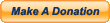Behringer X-Air XR18 Wi-fi Woes
I’ve owned a Behringer X-Air XR18 digital mixer for a few years now. I still love it and highly recommend it. I’ve used it mostly around my studio for band rehearsals, and for a while at church while we were waiting for warranty repairs on our X32. In both of those settings, I used it in Wi-Fi Client mode, with it logging on to an external router so my control devices (phone, tablet, & PC) could also have access to the Internet. I’ve also used my XR18 in Access Point mode briefly around my studio and had used it as an Access Point on one gig. In both of those scenarios I had zero problems out of it. I had read some gig horror stories on forums about Wi-Fi problems using the built-in Access Point with the X-Air series, but had not experienced it for myself–until recently.
On the fateful day in question, our band from church was set to play an event at another church in a nearby town, so we decided to take my PA system instead of using the house PA (which, in most churches, is often not up to snuff for a full band). We were going to have about an hour and a half to set up and sound-check, so we were going to be on a fairly tight schedule–but it should still be manageable. I already had a scene set up on my XR18 with some rough levels set from rehearsals, so once everything was plugged in, it should have been fairly easy to dial in the mix.
We arrived at the gig, and all of the musicians got their instruments and amps set up. I decided to set up my drums first, and then focus on setting up the PA. I had brought along a laptop, but decided it would be quicker and easier to simply use my phone. The trouble began when I first turned the system on. I muted each of the input channels on the XR18 in the app on my phone, but I was still hearing sound through the system. I was completely baffled. Why would I be getting sound when everything was muted?!? Then I realized the problem–my phone had lost connection to the XR18, but I had either not noticed the “Console did not respond…” message, or the app had never displayed it. I rebooted the XR18 and my phone reconnected. I began setting levels again and immediately got the message in the app that I had lost connection. I tried reconnecting a few times, but the disconnects were constant. And I was only standing about 15 or 20 feet away from the XR18.
I decided to try the laptop. I fired it up, got connected, and it kept a connection long enough for me to finish setting levels. But as soon as I stood up and walked to a different location in the room where our sound engineer would be sitting, it lost connection and would not reconnect. In the meantime, we were running out of time. The gig was supposed to start in maybe 15 minutes, so I was struggling to figure out what we were going to do. Recalling some forum posts that I had read, I downloaded a Wi-Fi Analyzer app to my phone, opened it up, and found that the XR18 was operating on the same channel (1) as a couple of other nearby Wi-Fi Access Points. I changed the channel in the XR18’s configuration to a different channel and rebooted. My phone connected and seemed to stay connected, but I still could not get the laptop to stay connected from a distance of maybe 40 feet. I was totally out of time, so the only control I would have for the system for the night would be from my phone (assuming it would stay connected). Our sound engineer (who was also running the lyric slideshow from the house tech booth) would have no control over the system.
In spite of these technical difficulties, it turned out to be a great gig. Everything seemed to sound good throughout the night, and (fortunately) I really didn’t need to make many adjustments. Of course, I was behind the drums, so I couldn’t hear everything from the audience’s perspective, but we got several compliments about the sound that night. Fortunately, my seat-of-the-pants level-setting had served us well.
However, from the experiences of that night and some subsequent reading up on the Behringer forum, I’ve learned some valuable lessons when it comes to gigging with the X-Air mixers:
1. Run a Wi-Fi Analyzer scan when you first arrive for the gig, so you have some idea of how crowded the Wi-Fi is in the area, and if you need to change to a different channel with less traffic.
2. Use channels 1, 6, or 11 if possible, since they are non-overlapping channels.
3. Use an external dual band router instead of the XR18’s built-in Access Point. If you don’t have one, buy one. As of this writing, you can buy one for as little as $40, and it will be worth every penny.
4. It’s best to used a wired connection between the XR18 and an external router. Set the XR18 to Ethernet mode and connect it directly to the router with a cable, as opposed to using it in Wi-Fi Client mode, since it can only connect over 2.4 GHz. You can then connect wirelessly with your remote control devices (phone, tablet, laptop, etc.).
5. Always take a long Ethernet cable with you as a hard-wired back-up, so you can connect a laptop directly to the router (or directly to the X-Air mixer) if the Wi-Fi is spotty or your external router goes down.
6. Try elevating the router (or X-Air mixer, if using it in Access Point mode) so your devices have a direct line-of-sight with it. Better yet, use an external antenna if possible, which will allow you to place it way up high, in a more strategic location.
7. If using the X-Air in Access Point or Wi-Fi Client modes, be sure the antenna is securely fastened/tightened to the front of the mixer, and that it’s pointing straight up.
If you’ll follow the above list of suggestions, the X-Air series of mixers will serve you very well. Like any piece of gear, you just need to be aware of their capabilities and limitations, and be ready to work around them when necessary.
Update: After writing this article, I have since used my XR18 for more gigs in Access Point mode, and it worked like a charm.
 September 26, 2019
|
Posted by Jon (admin)
September 26, 2019
|
Posted by Jon (admin)

 Categories:
Categories:  Tags:
Tags: